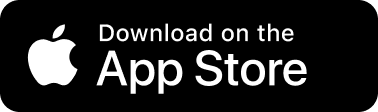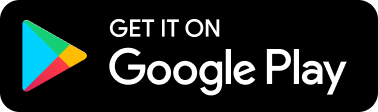Why  eSIM?
eSIM?
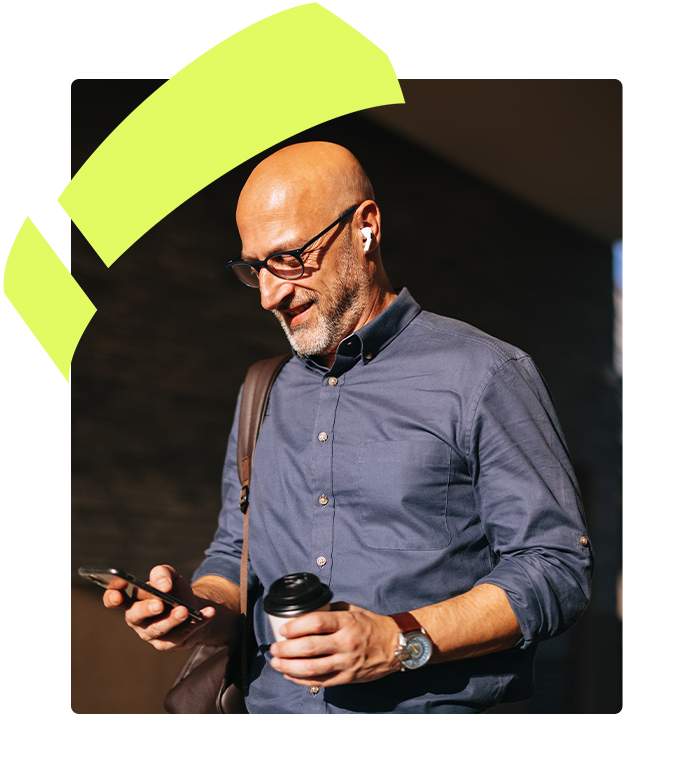
What is an eSIM?
Why choose an eSIM?




eSIM vs SIM cards. What is the difference?
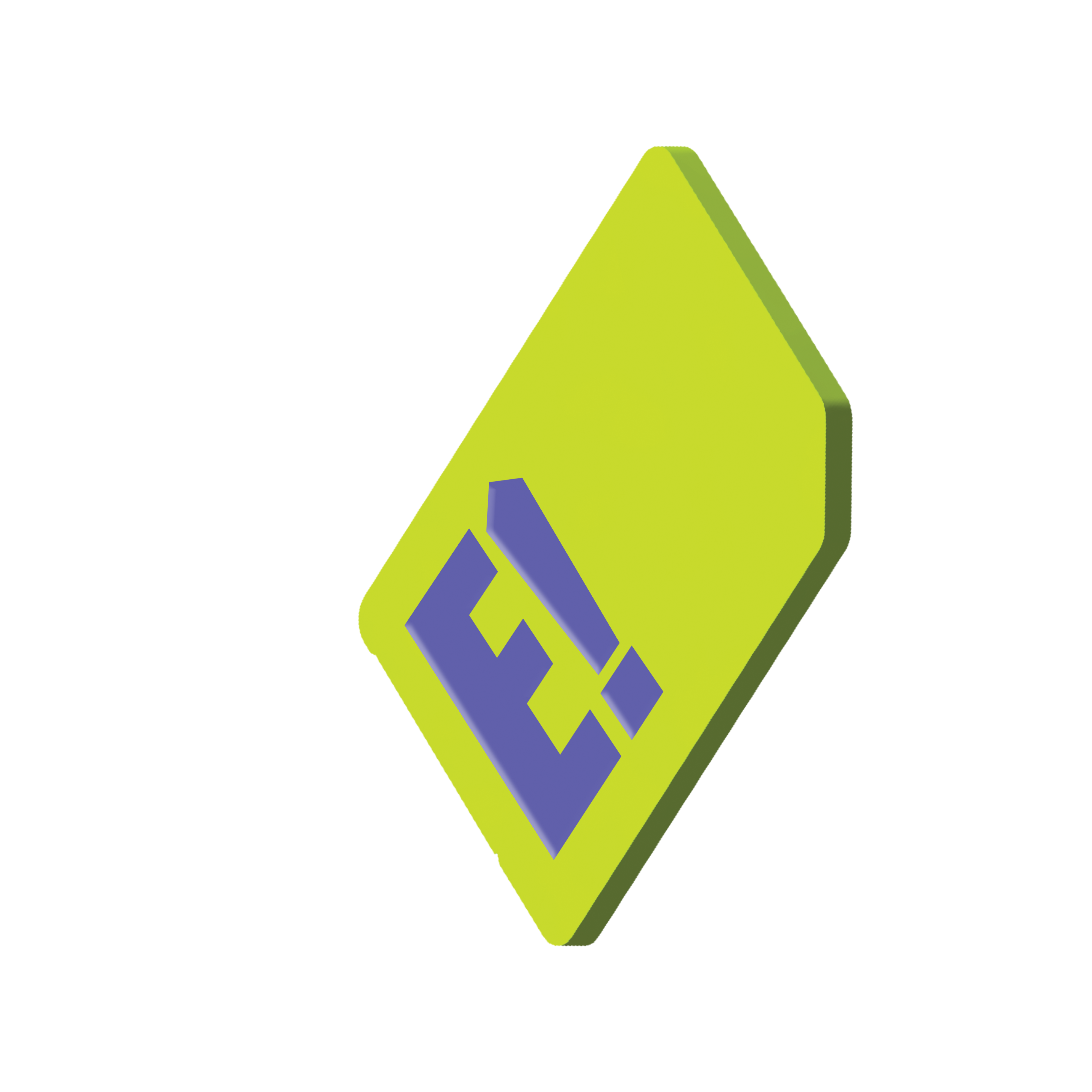
VS
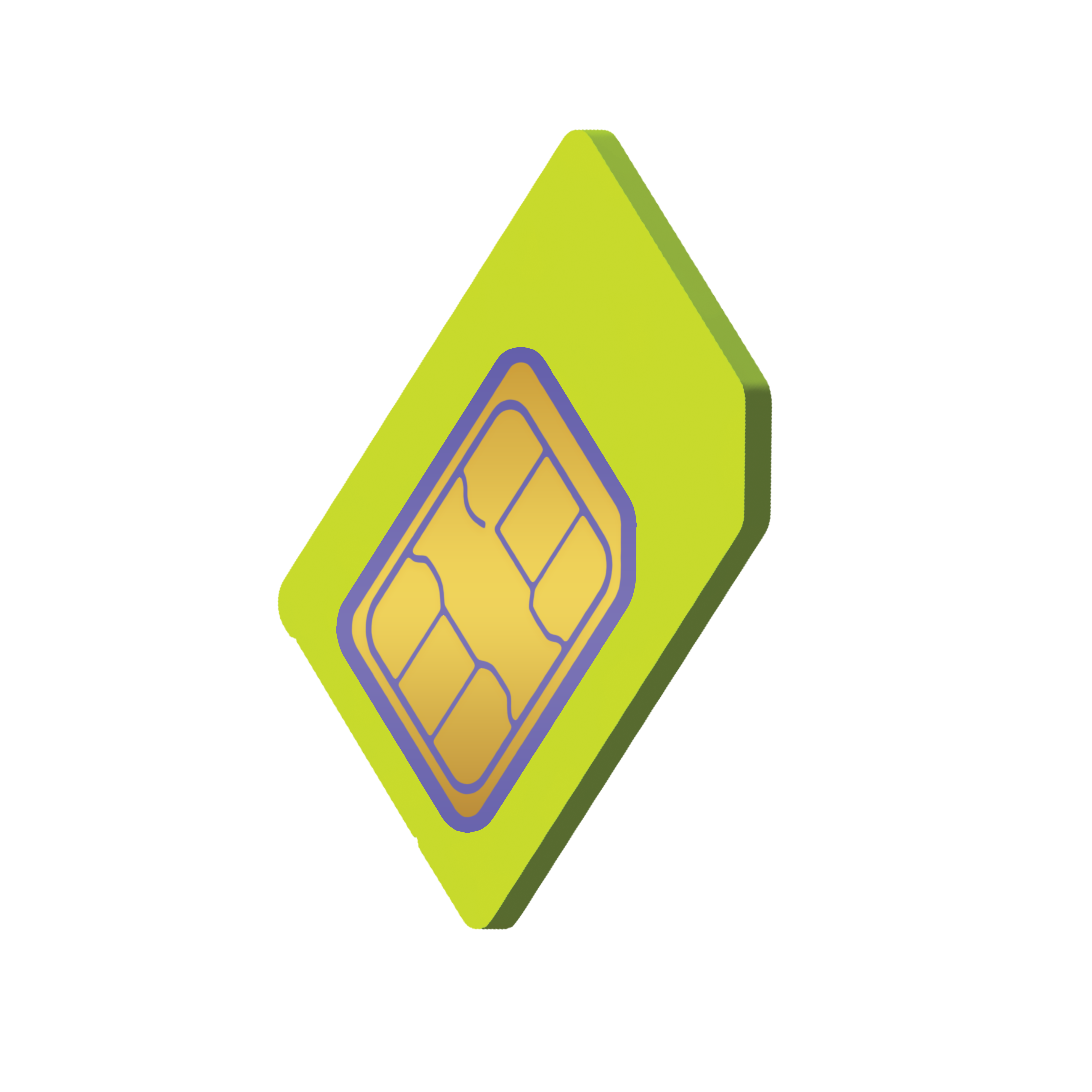
Check out our frequently asked questions below for a list of eSIM compatible devices.
How do I set up an eSIM?
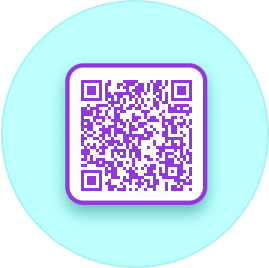

How do I transfer my existing physical SIM to eSIM?
- For existing EZEE Mobile customers with a physical SIM card open your EZEE Mobile app on your eSIM compatible device and connect to Wi-Fi.
- From the Dashboard select the service you wish to transfer to eSIM.
- Looking at the selected service scroll down to ‘replace SIM’. Select ‘eSIM’ from the menu, you will be required to verify your account for the SIM replacement to be completed.
- Follow the prompts to install eSIM on your phone.
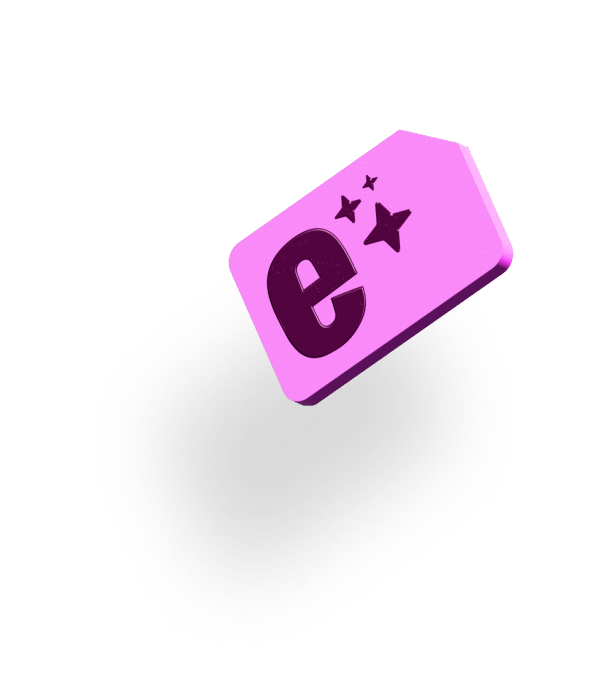

eSIM Frequently Asked Questions
When you buy an EZEE Mobile physical SIM, you'll receive a trio SIM with Standard (25mm x 15mm), Micro (15mm x 12mm), and Nano (12.3mm x 8.8mm) sizes.
Choose the size that fits your handset, or opt for an eSIM.
An eSIM is a digital SIM built into your device, allowing remote activation of a mobile plan without a physical card. Unlike a physical SIM, it lets you store multiple profiles and switch between them easily.
Before setting up your EZEE Mobile eSIM, check the following:
- eSIM Capability: Verify your device supports eSIM. You can find a list of compatible devices in our FAQs.
- QR Code Scanning: Ensure your device can scan the eSIM QR code. On Apple devices, you can also install via the app.
- Wi-Fi: Make sure you have stable Wi-Fi access during activation.
Once these are confirmed, follow the steps below to activate your eSIM.
- Sign in to your account (either through the EZEE Mobile or through a browser).
- Navigate to the "Activate" tab on the navigation bar.
- Complete your Identity Check.
- Select eSIM as the type of SIM you want to activate.
- Choose which size plan you would like for your new eSIM.
- Select a new phone number out the options given.
- Click "I Agree" to confirm the details of your new eSIM.
- Finalise your new eSIM by paying for your new mobile service.
Once you've activated your service, you can now go to our "How do I set up my eSIM?" FAQ and install your eSIM onto your device
Note: Please refer to our 'How do I activate an eSIM?' FAQ before continuing if you haven't already activated an EZEE Mobile eSIM.
- Navigate to either the EZEE Mobile app or to our EZEE Mobile website.
- Sign in to your account.
- Click onto the service/account of your new eSIM (if you haven't named your service, this will be the number that you selected when activating your eSIM).
- Scroll down to the QR code under "Your eSIM is ready to be installed".
- Interact with the QR code. You can do this by either scanning it or clicking the button "Install eSIM on this device". The second option is only available through the EZEE Mobile app.
- Follow the steps on your device. Your device should automatically lead you to your SIM settings to ask you questions to confirm installing this eSIM and how you want to configure your eSIM usage on the device.
If you have any issues or queries, contact us on support@ezeemobile.com.au or 1300 EZEE MO.
Yes, you can switch from a physical SIM to an eSIM if your device is compatible. Simply visit our website or download the EZEE Mobile app to make the change.
To activate your eSIM, you'll need Wi-Fi access. Detailed instructions can be found in the "How do I set up my eSIM?" FAQ.
If you lose your phone, you can request a replacement SIM or eSIM via our app or website and transfer your number to a new device.
No, you can't. Once you scan the QR code, the eSIM profile is downloaded to the device you used. After that, the QR code can't be used again, and you'll need to follow the SIM replacement steps in the app to get a new QR code.
First, try restarting your device, as this often resolves the issue. If that doesn’t help, try the following:
- If you switched from a physical SIM to an eSIM, you may need to remove the old SIM card.
- If your phone supports multiple SIMs, go to your device settings and select the correct eSIM, as only one eSIM can be active at a time. You can still use an eSIM alongside a physical SIM if they have different service numbers.
If you have any further issues then don't hesitate to contact our customer service team on support@ezeemobile.com.au or 1300 EZEE MO.
iPhones with eSIM capability
• iPhone XR
• iPhone XS
• iPhone XS Max
• iPhone 11
• iPhone 11 Pro
• iPhone 11 Pro Max
• iPhone SE (2020)
• iPhone 12 Mini
• iPhone 12
• iPhone 12 Pro
• iPhone 12 Pro Max
• iPhone 13 Mini
• iPhone 13
• iPhone 13 Pro
• iPhone 13 Pro Max
• iPhone SE (2022)
• iPhone 14
• iPhone 14 Plus
• iPhone 14 Pro
• iPhone 14 Pro Max
• iPhone 15
• iPhone 15 Plus
• iPhone 15 Pro
• iPhone 15 Pro Max
• iPhone 16 Line
On newer iPhone models, you can activate two eSIMs simultaneously.
Please note: iPhones from mainland China and iPhone devices from Hong Kong and Macao (except for iPhone 13 mini, iPhone 12 mini, iPhone SE 2020, and iPhone XS) don’t have eSIM capability.
iPads with eSIM capability
• iPad Pro (6th gen) 11"/ 13" (from 2022)
• iPad Pro (5th gen) 11"/ 13" (from 2021)
• iPad Pro (4th gen) 11"/ 13" (model A2068, from 2020)
• iPad Pro 12.9" (model A2069, from 2020)
• iPad Air (model A2123, from 2019 and newer)
• iPad 7th gen and Newer (from 2019 and newer)
• iPad Mini 5th gen and Newer (from 2019 and newer)
• iPad 10th generation (model 2022)
There is a very wide range of different makers of Android phones, with eSIM support differing between makers. Generally, Android phones released in 2019 or later will have eSIM support, though you should check with the manufacturer to be sure.
Confirmed eSIM support for popular Android phone models are listed below.
Samsung phones with eSIM capability
• Samsung Galaxy S20
• Samsung Galaxy S20+
• Samsung Galaxy S20+ 5G
• Samsung Galaxy S20 Ultra
• Samsung Galaxy S20 Ultra 5G
• Samsung Galaxy S21
• Samsung Galaxy S21+ 5G
• Samsung Galaxy S21+ Ultra 5G
• Samsung Galaxy S22
• Samsung Galaxy S22+
• Samsung Galaxy S22 Ultra
• Samsung Galaxy S23
• Samsung Galaxy S23+
• Galaxy S24
• Galaxy S24+
• Samsung Galaxy S24 Ultra
• Samsung Galaxy S23 Ultra
• Samsung Galaxy Note 20
• Samsung Galaxy Note 20 Ultra 5G
• Samsung Galaxy Fold
• Samsung Galaxy Z Fold2 5G
• Samsung Galaxy Z Fold3 5G
• Samsung Galaxy Z Fold4
• Samsung Galaxy Z Fold5 5G
• Samsung Galaxy Fold 6
• Samsung Galaxy Z Flip
• Samsung Galaxy Z Flip3 5G
• Samsung Galaxy Z Flip4
• Samsung Galaxy Z Flip5 5G
Google phones with eSIM capability
• Google Pixel 2 (only phones bought with Google Fi service)
• Google Pixel 2 XL
• Google Pixel 3 (excluding phones bought in Australia, Taiwan, or Japan, and those bought with US or Canadian carriers other than Spring and Google Fi)
• Google Pixel 3 XL
• Google Pixel 3a (excluding phones bought in Japan or with Verizon service)
• Google Pixel 3a XL
• Google Pixel 4
• Google Pixel 4a
• Google Pixel 4 XL
• Google Pixel 5
• Google Pixel 5a
• Google Pixel 6
• Google Pixel 6a
• Google Pixel 6 Pro
• Google Pixel 7
• Google Pixel 7 Pro
• Google Pixel 8
• Google Pixel 8 Pro
• Google Pixel 9 Line
• Google Pixel Fold
Please note: Google Pixel 3 devices from Australia, Japan, and Taiwan are not compatible with eSIM. Additionally, Google Pixel 3a from Southeast Asia is not compatible with eSIM.
Oppo phones with eSIM capability
• Oppo Find X3 Pro
• Find N2 Flip
• Oppo Reno 5A
• Oppo Reno 6 Pro 5G
• Oppo Find X5
• Oppo Find X5 Pro
• Oppo A55s 5G
Please note: the OPPO Lite line does not support eSIM.
Sony phones with eSIM capability
• Sony Xperia 10 IV
• Xperia 10V
• Xperia 1 IV
• Sony Xperia 5 IV
• Sony Xperia 1 V
• Sony Xperia Ace III
Huawei phones with eSIM capability
• Huawei P40
• Huawei P40 Pro
• Huawei Mate 40 Pro